We’re excited to announce that you can now configure
Taxes
and Processing (Miscellaneous) Fees
for Services (v2)
. This update brings greater flexibility and control to how businesses manage pricing, fees, and taxes across their Services.
---
Processing Fees / Miscellaneous Charges (Services v2)
You can now add
Miscellaneous Charges
to Services (v2)
— extending the functionality previously available to other checkout flows.What This Means?
With this release, businesses can now:
- Apply one-time service charges,convenience fees, orcustom processing feesdirectly to Service Bookings.
- Maintain consistent pricing structuresacross all customer interactions.
Example:
Add a 5% processing fee for bookings made through Services (v2).---
Taxes in Services (v2)
You can now configure
manual taxes
for Services (v2). Every service automatically has an associated
product
created. By adding tax rates to this product, applicable taxes will be included whenever the service is booked.How It Works
- Add your tax rateto the product linked with your service.
- When the service is selected, the defined taxes will be automatically applied to the final booking amount.
---
How to Configure Taxes and Fees
- Go to Services
- Navigate to Services > Edit Service.
- Open the Payment Section
- Locate the Configure Taxes for This Servicebutton.
- Set Up Taxes
- Click the button — it will redirect you to the associated product page.
- Choose or add your desired tax rates, then clickSave.
- Done!
- Your taxes and fees will now appear automatically on the booking pageand within thein-app appointment modal.
---


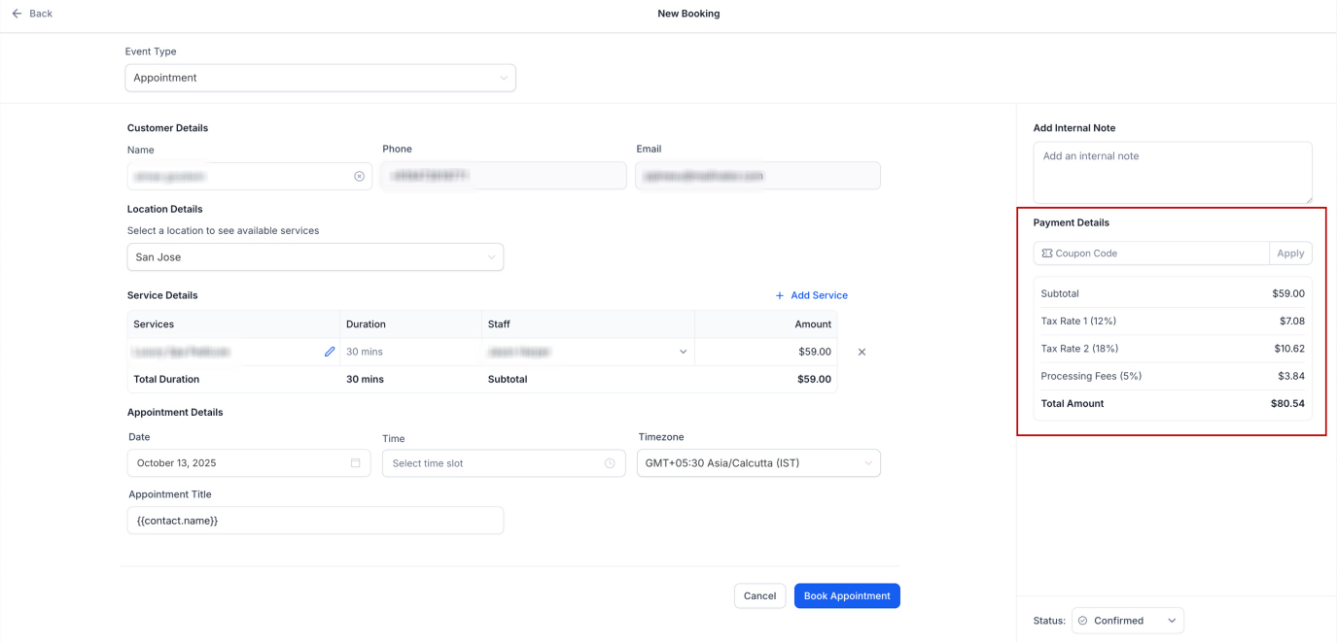

Was this article helpful?
That’s Great!
Thank you for your feedback
Sorry! We couldn't be helpful
Thank you for your feedback
Feedback sent
We appreciate your effort and will try to fix the article