What’s New
Introducing the Version History UI/UX Revamp & Restore Functionality, a complete redesign that makes tracking, reviewing and restoring workflow versions effortless.
You can now view detailed version logs with timestamps, editors and workflow status. You can also restore any version in one click,.
This upgrade completes our Editing Trifecta — with Auto Save, Undo/Redo, and Version History — making the software the only platform that gives users all three features at no additional cost.

Version History Revamp
- Every saved version now captures your workflow at a specific point in time — including editor, timestamp, and workflow status (Draft or Published).
- Easily browse up to 10 versions or 30 days of version history, organized and filterable by editor.
Restore Previous Versions
- Click Restore beside any version to reopen it as a new draft.
- You can even create a new workflow from a previous version.
Enhanced Browsing Experience
- The new Version History Sidebar gives a clean, chronological overview with quick filters and clear version labels (v12, v13, v14…).
- Find exactly what you need — no guesswork, no clutter.
How it works
Version History automatically tracks and saves versions at key milestones, including when you:
- Click Save manually.
- Confirm changes in the Unsaved Changes pop-up.
- Use the Save as Version button in the builder.
- Change workflow status (e.g., Draft → Publish or Publish → Draft).
Note: Auto-saved changes don’t automatically create new versions.
To record a version of your current state, click Save Version — this snapshots your latest auto-saved changes into the version history.


Browsing Versions
All saved versions appear in the Version History sidebar, organized by time and editor.
Each version entry shows:
- Workflow name
- Version number (e.g., v12, v13, v14)
- Timestamp
- Editor name
- Status (e.g., Draft, Published)
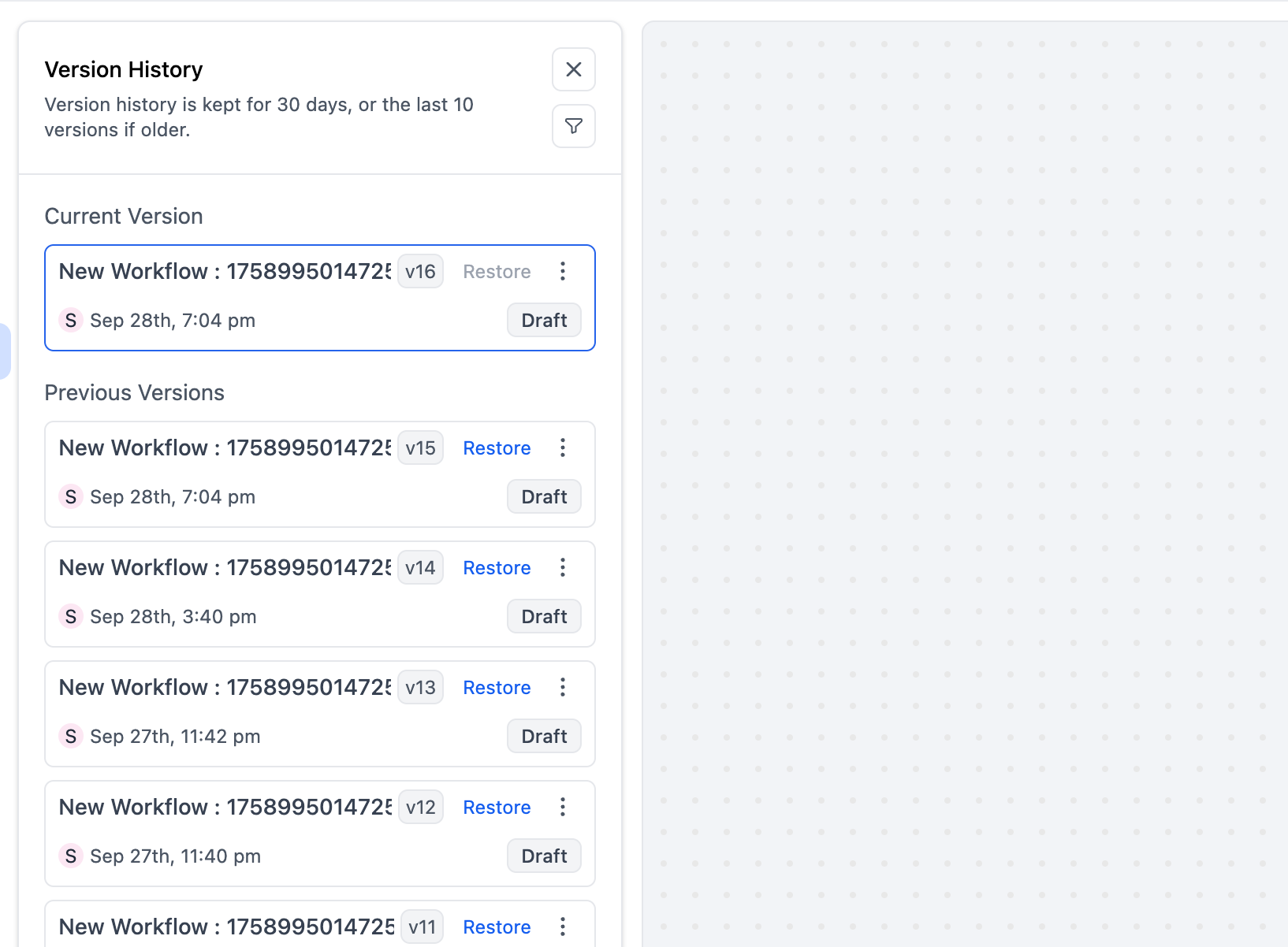
You can:
- Filter by editor
- View up to 10 versions or 30 days of history (whichever comes first)
Restoring or Creating from a Version
- Click Restore beside any previous version to reopen it as a new draft.
- Your live workflow stays unchanged until you publish the restored draft.
- You can also create a new workflow from a previous version — perfect for branching or experimenting without affecting your current workflow.

When restoring:
- The workflow must be in Draft mode.
- No enrolled contacts can be active in that workflow.
- A restored version becomes a new version, not a replacement — all previous versions remain available.
How to use it
- Go to Settings → Labs, search for "Workflow Builder Enhancements", and toggle it On.
- Open a workflow → click the Version History icon on the left sidebar.
- Browse versions by timestamp, editor and version number.
- Click Save Version anytime to record your latest auto-saved changes.
- Click Restore to create a new draft from a previous version.
- Alternatively, click Create new workflow from version to branch out.
- Once ready, Publish your restored draft to make it live.
Was this article helpful?
That’s Great!
Thank you for your feedback
Sorry! We couldn't be helpful
Thank you for your feedback
Feedback sent
We appreciate your effort and will try to fix the article