What’s new?
You can now undo and redo your canvas edits step-by-step using toolbar buttons or keyboard shortcuts.A new Change History panel also tracks your recent actions and lets you jump back to any point in your current editing session.
How it works
The builder automatically tracks changes you make to the workflow nodes -
- Undoreverses your last action.
- Redoreapplies it.
- In Change History, selecting an entry instantly reverts the canvas to that state — and you can move forward again from there.
New: Recent Changes tab (Change History)
The
Recent Changes
tab (inside Change History) displays a chronological list of your latest actions- like adding/removing steps, reconnecting branches, or editing settings.Click any item to restore the canvas to that exact moment; everything after that point is undone in one go.
You can also redo forward, making it easy to trace where an issue began - for example, jump back to change #2 if problems started there, then move forward step-by-step if needed.
?
Tip: Use keyboard shortcuts for quick edits, and the Recent Changes tab when you need to roll back multiple steps at once.
How to use it
- Edit steps or settings on the canvas.
- Use Ctrl/Cmd + Z to undo, or Ctrl/Cmd + Y (or Ctrl/Cmd + Shift + Z) to redo - or use the toolbar buttons.
- Open Change History, select a change to jump to that moment, and continue editing or publish when ready.
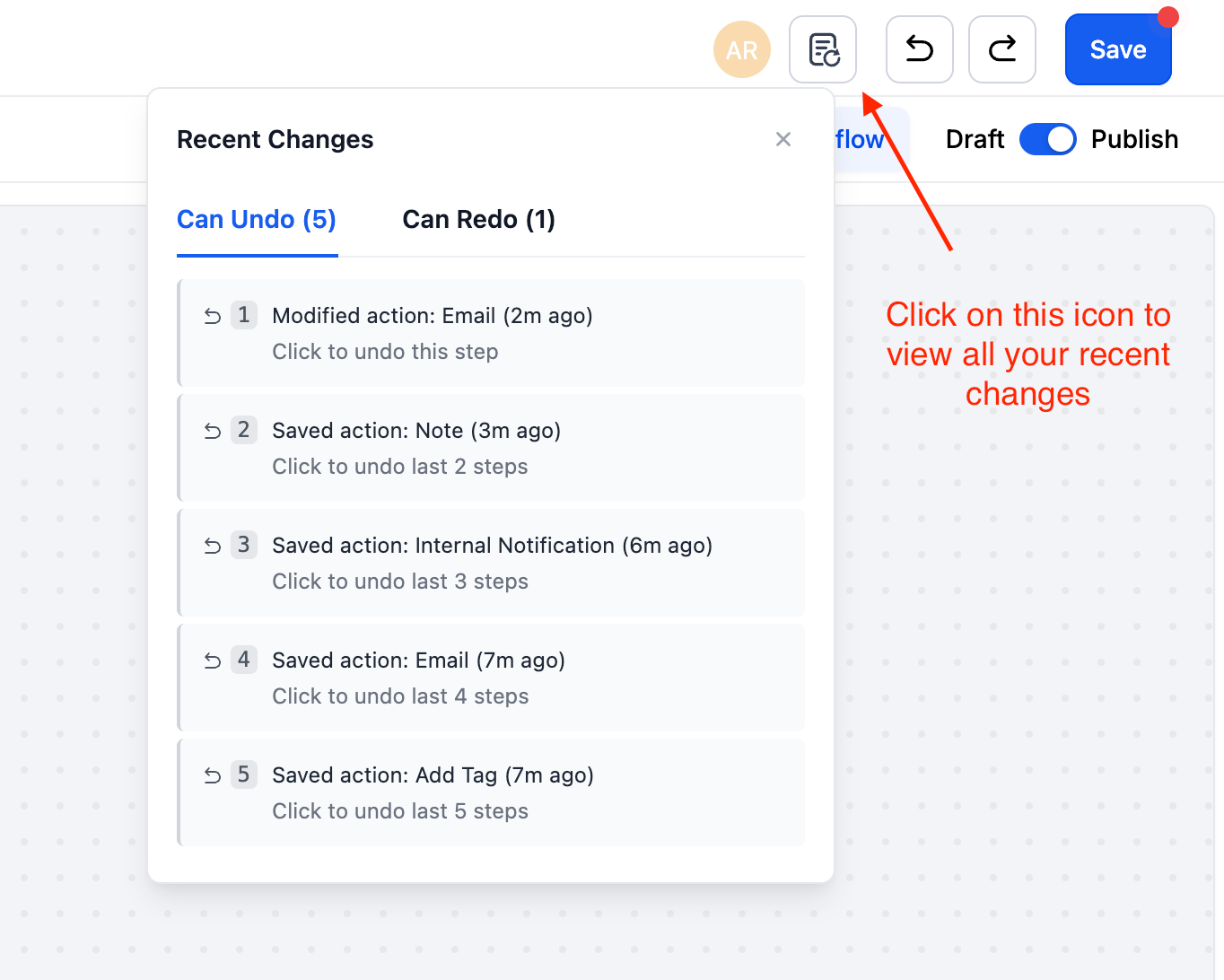
Notes & Limitations
- Session-based:History exists only for your current editing session. If you exit or refresh the workflow, history resets.
- Restored Version History:If you restore an older Version History, Undo/Redo resets (starts fresh from that restored state).
- Multi-editor behavior:History is local to your session. If multiple users edit the same workflow, your Undo/Redo won’t include their edits. (Use Version History for cross-session rollback.)
Why we built it
To make experimenting in workflows safe & fast, so you can explore ideas, fix mistakes instantly, and iterate with confidence.
Note
At launch,
Undo/Redo + Change History
is available through the Labs Beta
.To access it, go to
Settings → Labs
, search for the feature name, and enable it via the toggle.Was this article helpful?
That’s Great!
Thank you for your feedback
Sorry! We couldn't be helpful
Thank you for your feedback
Feedback sent
We appreciate your effort and will try to fix the article