Troubleshooting SMS Forwarding Issues in the platform
If you're experiencing issues where incoming SMS messages are only visible in the conversation tab and not being forwarded to your designated forwarding number, this article is here to help. We'll guide you through the common reasons behind this problem and provide step-by-step solutions to ensure your SMS forwarding functions correctly. By following the troubleshooting steps outlined, you can resolve the issue and ensure that all incoming messages are properly redirected to your forwarding number.
We will only receive the inbound messages in the Conversation tab using the software's mobile app and web app.
Incoming SMS will not be forwarded to the forwarding number.
You set up a Customer replied workflow trigger like this with the Custom Value {{message.body}}.
Step 1: Click on Automation > Workflows > Create workflow

Step 2: Choose Start from scratch
Click on Create new workflow.
Step 3: Click on Add New Workflow Trigger
Step 4: Click on Customer Replied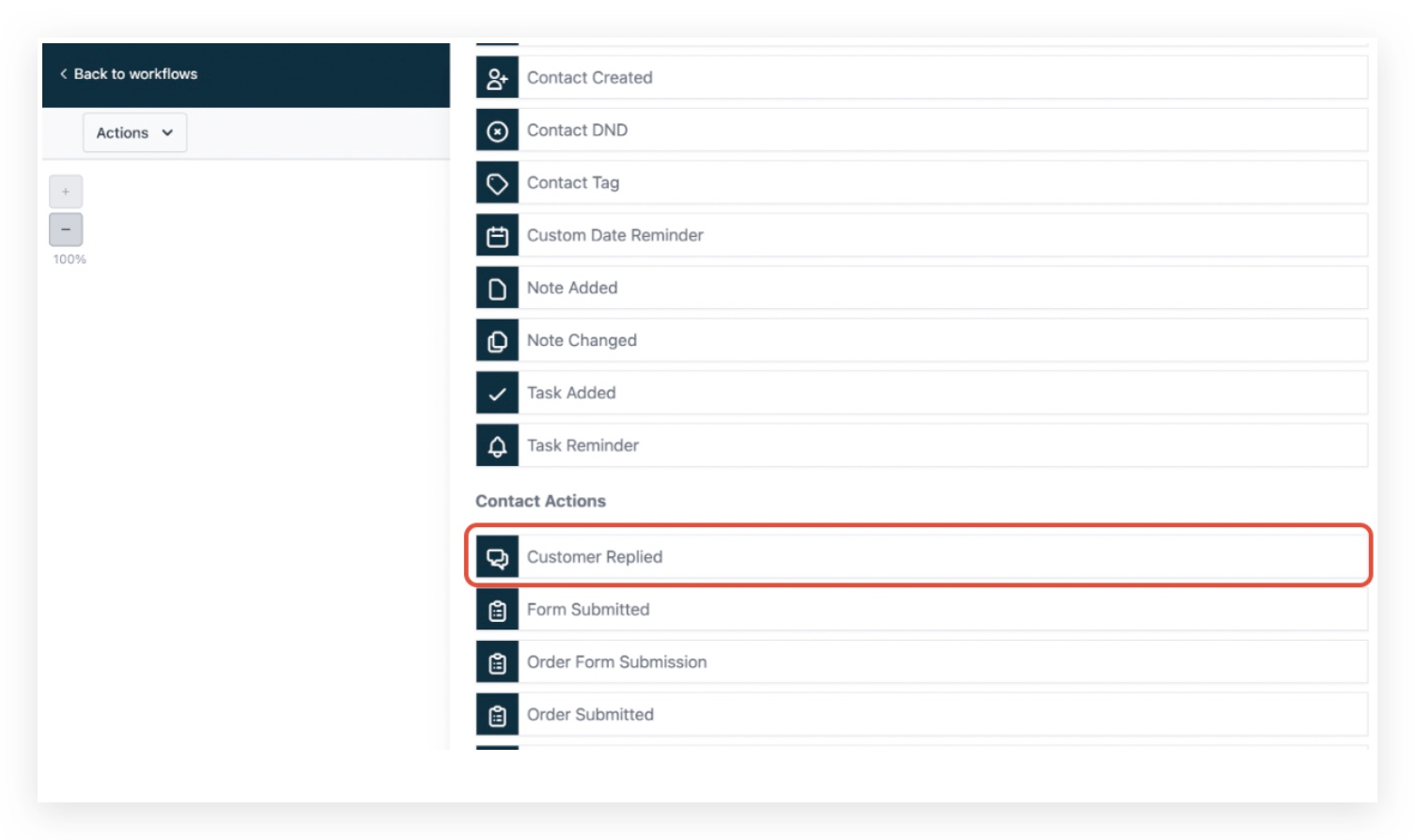
Step 5: Click on Add filters
Step 6: Select Reply channel
Step 7: In the reply channel dropdown, choose SMS
Step 8: Click on Save Trigger
Click on Add your first Action.

Step 9: Click on Send Internal Notification
Note: SMS notification will create charges for every SMS sent.
Step 10: Click on Custom Values > Message > Message Body

Step 11: Click on Contact > First Name
Frequently Asked Questions
Currently no frequently asked questions.
Was this article helpful?
That’s Great!
Thank you for your feedback
Sorry! We couldn't be helpful
Thank you for your feedback
Feedback sent
We appreciate your effort and will try to fix the article