Preparation for Migration
Step 1: Review Current Kajabi Setup
Identify Key Assets: List all courses, offers, automations, and other digital assets in Kajabi.
Document Workflows: Record details of Kajabi automations, email campaigns, and integrations that are critical to your operations.
Assess Data Volume: Evaluate the amount of content (e.g., videos, attachments) and data (e.g., contacts, orders) to be migrated.
Step 2: Define Migration Goals
Set Clear Objectives: Determine what you aim to achieve by migrating to the software, such as enhanced CRM capabilities, integrated marketing automation, or cost savings.
Prioritize Features: Decide which content and workflows are most critical to migrate first.
Step 3: Prepare Backup
Backup Data: Ensure all data is securely backed up before beginning the migration process.
Migrate Courses
The software’s Kajabi Importer allows you to easily transfer courses, including videos, text, and images. Note that assignments and quizzes will not be transferred automatically and will need to be recreated manually within the software.
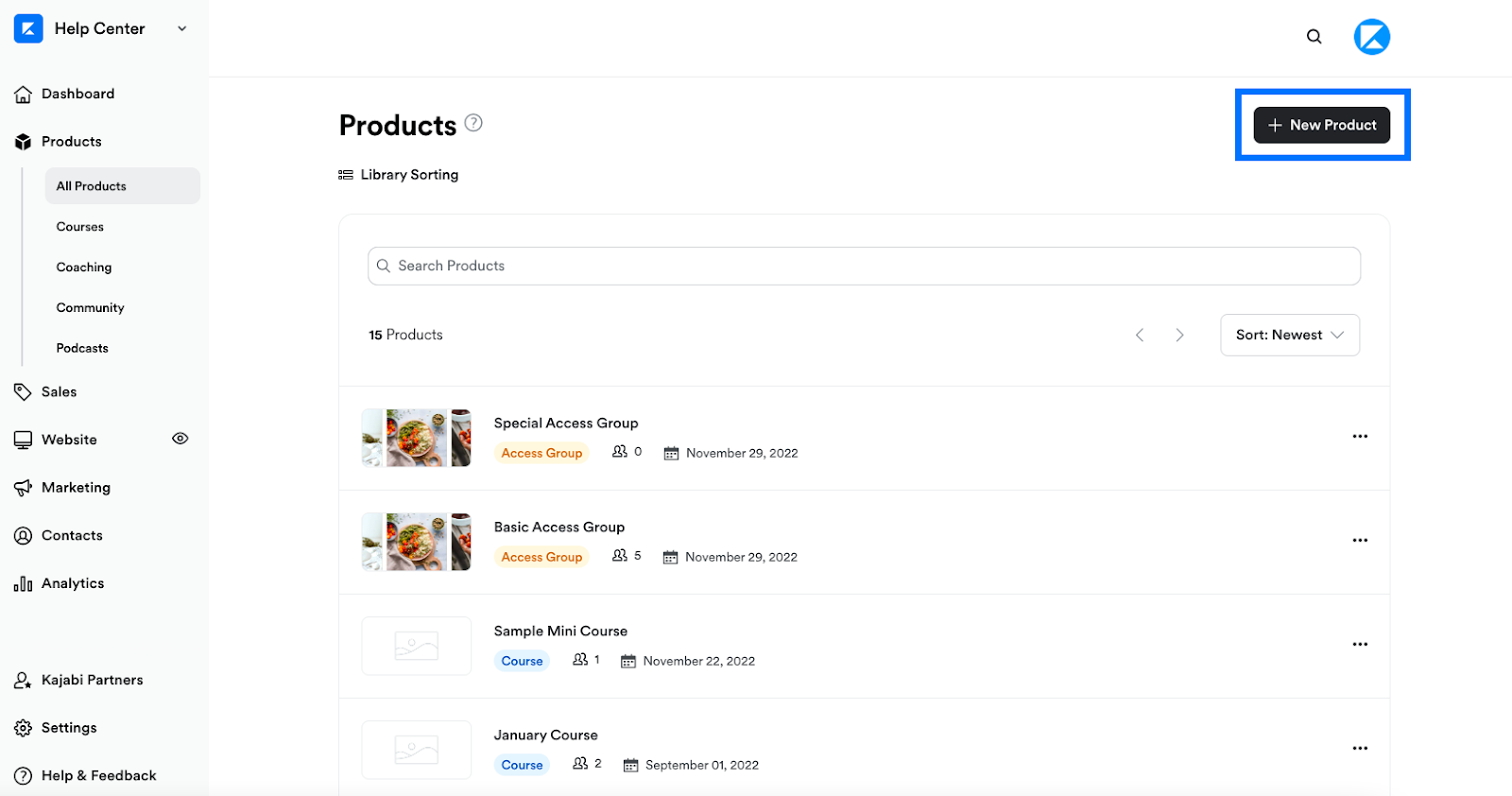
Step 1: Setup for Success
Create a Backup: Before starting, make a backup of your themes and course content so you have a copy.
Plan the Migration: Start the migration during off-hours to reduce any disruption for learners and keep the process smooth.
Step 2: Migrate Courses to the software
Use the Course Importer:
Go to Sites > Memberships in the software and select Import from Kajabi.
Authenticate Your Kajabi Account: Follow the steps to securely connect your Kajabi account.
Select Courses to Import: Choose which courses you want to transfer. Only published lessons will be brought over, so make sure all content is live.
Start the Import: Click Import Course and wait for the process to finish. It might take a few minutes, depending on the course size.
Step 3: Recreate Assignments and Quizzes in the software
Choose a Product:
Go to Sites > Memberships > Products in the software.
Select the product where you want to add an assessment.
Click the "+" icon next to the section title and choose Add Assessment.
Create an Assessment:
Enter a Title for your assessment and click Save.
Set Passing Grade (Optional): Decide if the assessment needs a passing grade. If yes, set the minimum score required to pass.
Custom Messages: Create pass/fail messages based on student scores.
Add Questions:
Choose either Single Choice (one correct answer) or Multiple Choice (multiple correct answers).
Type your question and use "Add choice" to enter possible answers.
Mark the correct option(s) using the “Correct Option” checkbox.
Save & Publish the Assessment:
Go back to the Product Editing Page after saving.
Click on the “Publish” option next to your Assessment when it’s ready to go live.
Once published, the assessment will be visible and accessible to all course members.

Migrate Contacts
Step 1: Export Contact List
Navigate to the Contacts tab in your platform.
Select all contacts and use the bulk action dropdown to export as a CSV file.
The CSV file will be emailed to the address associated with your account. Download this file promptly as the link expires in 3 days.
Step 2: Prepare CSV for Import
Check Date Formats: Ensure all date fields in the CSV are in the YYYY-MM-DD format. This is essential for compatibility with the software.
Encode Special Characters: Make sure the CSV file uses UTF-8 character encoding to properly handle special and accented characters.
Clean Up Data: Remove any line breaks, emojis, and unnecessary special characters from the file. This step helps prevent import errors.
Recreate Custom Fields: Log in to the software and navigate to Contacts > Settings > Custom Fields. Add custom fields to store contact data in a similar way to how they were stored previously.
Step 3: Import Contacts into the software
Log in to the software: Navigate to the Contacts section using the left-hand menu.
Start Import Process: Click the Import Contacts button.
Upload CSV File: Select and upload the prepared CSV file.
Map Fields: The software will prompt you to map the fields from the CSV file to the corresponding fields in the platform. For example, map “First Name” in the CSV to “First Name” in the software.
Field Mapping Tip: Ensure all required fields are correctly mapped. If a field in your CSV does not have a corresponding field in the software, you may need to create a custom field before proceeding.
Assign Tags and Lists: During the import process, you can assign contacts to specific lists and apply tags. Consider applying a tag that indicates the source of the contacts, such as "Course A - Enrolled" or “Imported from Kajabi.”
Complete Import: After mapping all fields and setting tags/lists, click Import. The software will process the import, and the contacts will be added to your account.

Migrate Calendars
Like the software, Appointments in Kajabi support one-time and recurring events. Migrate 3rd party calendars such as Google Calendar and Microsoft Outlook to prevent double booking in the software's Calendars.
If you're using Calendly for your calendars & appointments, check out this guide!

Step 1: Review Calendars Connected to Kajabi
Calendar Integrations: Go to Products > Coaching > Settings to view your connected Google and Outlook calendars.
Document Calendar Details: Make a note of each calendar’s purpose and where it’s used (e.g., on a website or for Zoom meetings). Include whether any calendars involve paid sessions.
Step 2: Recreate Kajabi Calendars in the software
Create software Calendars: Navigate to Account Settings > Calendars. Set up each calendar to match the ones in Kajabi. Make sure to adjust settings like reminders, assigned users, and meeting locations.
Add Calendar Integrations: Go to Account Settings > Calendars > Connections to sync your Google or Outlook calendars with the software.
Set Up Recurring Appointments: For repeating events, manually configure recurrence rules in the software calendar settings.
Preview and Test: Verify that your new calendars work as expected by comparing them with the existing Kajabi setup.
Step 3: Customize Your software Calendars
The software offers different calendar styles and settings. Here’s how to get started with common configurations:
Create Round Robin Calendars: Use this setup if you want to distribute appointments among multiple team members.
Set Up Class Schedules: Configure calendars for group sessions or classes.
Recurring Appointments: Set up recurring sessions for ongoing meetings or classes.
Advanced Customization: Adjust colors, availability, and user permissions to fit your needs.
For more detailed instructions on these calendar types, visit the software’s help center and search for Calendars Setup.
Migrate Offers & Automation

Step 1: Review Existing Offers and Automations
List Active Offers: Identify all free and paid offers in your account, including the associated products, pricing, and payment settings.
Document Automations: Note down all automations, including any email sequences, tags, and triggers used to control course access or other actions.
Step 2: Import Email Templates
Create New Email Template in the software:
Go to Email Marketing > Templates in your account.
Click New and select Import Templates.
Choose your previous system from the dropdown menu.
Copy the provided email ID: This will be used to send your templates.
Go to the previous system: Send the template you want to import as a test email or campaign to the copied email ID.
Return to the software: Click Continue, name the template, and select Create Template.
For more details, check out the Email Template Importer Guide.
Step 3: Recreate Offers in the software
Navigate to Memberships in the software:
Go to the "Memberships" tab and click on the dropdown menu, then select "Offer."
Create the Offer:
Enter the title, choose the product(s) (courses), set the price, and then click Create.
The offer will appear in the "DRAFT" tab until you choose to publish it.
Link Membership Offer to a Product:
Click on the "Payments" tab, then go to the "Products" tab.
Click "+ Create Product" and fill out the product information.
Enter the Pricing name, type, and amount.
Go to "Additional Options", toggle the "Memberships" option, and select the appropriate membership offer.
PLEASE NOTE: Ensure the offer is published for it to appear in the dropdown menu. For more details, see the Offer Setup Guide.
Step 4: Recreate Automations in the software
Build New Workflows: Use the software’s Workflows to replicate automations. Set up triggers, actions, and conditions that match your previous system’s workflows.
Available Actions: Utilize different actions like:
Grant Course Access: For offering your learners access to specific courses.
Send Email: To replicate your email sequences.
If/Else Conditions: To manage tags and user journeys.
For a complete overview, see the Introduction to Workflows and Automations and Course Access Actions Guide.
Step 5: Test Workflows
Test each workflow to ensure they function as expected. Verify triggers, email sequences, and course access settings, making adjustments as needed.
Migrate Website and Funnels
Use the software’s Website Builder to recreate the pages from your previous site, including the homepage, product pages, and contact pages. Customize the design to match your brand, leveraging the software’s templates and blocks.

Step 1: Recreate Website Pages and Funnels in the software
Access the Site Builder: Navigate to Sites > Funnels & Websites in the software to get started.
Use the Template Library: Browse and choose templates that best match your previous system pages. This will speed up your setup and maintain a cohesive design. Learn more about the Template Library here.
Build Each Page: Recreate key pages from your previous system, such as your homepage, product pages, landing pages, and contact pages. Utilize pre-built blocks to replicate sections like hero banners, testimonials, and contact forms.
Step 2: Save, Draft, and Publish Your Pages
As you build each page or funnel, Save your work, Preview changes, and Publish once you’re ready. This ensures that every change is live when you want it to be. For more guidance, visit Saving and Publishing Pages.
Step 3: Set up DNS Records
Add an A Record: Use 162.159.140.166 for root domains or subdomains.
Example: yoursitename.com
Note: If using Cloudflare, set the Proxy Status to DNS Only as the software does not support Cloudflare Proxy.Add a CNAME Record: Use sites.ludicrous.cloud for subdomains in your domain registrar (e.g., GoDaddy or Cloudflare).
Example: sometext.yoursitename.com
Step 4: Add the Domain to the software
Go to Settings > Domains, then click + Add Domain.
Enter your domain (e.g., mydomain.com) or subdomain (e.g., offer.mydomain.com) and select Add Record Manually.
For root domains, enable the www redirect to point traffic to your main domain.
Step 5: Link the Domain to a Funnel or Website
After DNS verification, select which funnel or website to associate with the domain.
Choose the default landing page for the domain (e.g., homepage).
Click Link Domain. The system will automatically add an SSL certificate, which may take a few minutes to process.
For more details on linking domains, visit the Domain Setup Guide.
Final Checks and Training
Step 1: Perform Final Data Validation
Cross-Check Data: Ensure all data has been successfully migrated, including contacts, course content, and offers.
Validate Workflows: Confirm that all workflows and automations are operational in the software.
Step 2: Train Team Members
Software Training: Provide training to your team on using the software’s CRM, course management, and automation tools.
Leverage Support Resources: Encourage team members to utilize the software’s support resources for ongoing learning.
Step 3: Monitor and Optimize
Monitor Performance: Track the performance of your new setup in the software, making adjustments as needed.
Continuous Improvement: Regularly review and refine your software setup to ensure it meets your business goals.
Cancel Kajabi Subscription
Step 1: Transition Period
Run in Parallel: Consider running both Kajabi and the software in parallel during the transition phase to ensure no critical operations are missed.
Gradual Phase-Out: Gradually reduce reliance on Kajabi as the software becomes fully operational.
Step 2: Cancel Kajabi Subscription
Final Data Backup: Ensure all data is securely backed up before canceling your Kajabi subscription.
Official Cancellation: Follow Kajabi’s process to cancel your subscription and terminate services.
Step 3: Post-Migration Review
Review Success: Evaluate the success of the migration and document any lessons learned.
Continuous Monitoring: Keep monitoring the system post-migration for any potential issues.
Was this article helpful?
That’s Great!
Thank you for your feedback
Sorry! We couldn't be helpful
Thank you for your feedback
Feedback sent
We appreciate your effort and will try to fix the article