Migrate Contacts
When a lead submits a contact form, subscribes to a newsletter, makes a purchase, or engages with the site in other ways, Wix automatically adds them to the user's Contact List, including the information they provided.
Step 1: Exporting Contacts from Wix
Log in to Wix: Access your Contacts dashboard by logging into your Wix account.
Export Contacts: Click the More Actions icon and click Export contacts. Select the option By Label to select a contact group, or select All Contacts.
Save the CSV: Save the CSV file for future import into the software.
Step 2: Prepare CSV for Software Import
Check Date Formats: Ensure all date fields in the CSV are in the YYYY-MM-DD format. This is essential for compatibility with the software.
Encode Special Characters: Make sure the CSV file uses UTF-8 character encoding to properly handle special and accented characters.
Clean Up Data: Remove any line breaks, emojis, and unnecessary special characters from the file. This step helps prevent import errors.
Recreate Custom Fields: Log in to the software and navigate to Contacts > Settings > Custom Fields. Add custom fields to store contact data in a similar way to how they were stored in Wix.
Step 3: Import Contacts into the Software
Log in to the Software: Navigate to the Contacts section using the left-hand menu.
Start Import Process: Click the Import Contacts button.
Upload CSV File: Select and upload the prepared CSV file.
Map Fields: The software will prompt you to map the fields from the CSV file to the corresponding fields in the software. For example, map “First Name” in the CSV to “First Name” in the software.
Assign Tags and Lists: During the import process, you can assign contacts to specific lists and apply tags. Consider applying a tag that indicates the source of the contacts, such as “Imported from Wix.”
Complete Import: After mapping all fields and setting tags/lists, click Import. The software will process the import, and the contacts will be added to your account.
Field Mapping Tip: Ensure all required fields are correctly mapped. If a field in your CSV does not have a corresponding field in the software, you may need to create a custom field in the software before proceedingRecreate Pipelines (Wix Workflows)
A Wix Workflow is a board that displays all of the steps of a project so you can easily keep track of contact cards in every column. Wix workflows cannot be exported and must be recreated in the software’s Pipelines & Opportunities.
IMPORTANT: When migrating pipelines, the naming conventions are slightly different.
- Workflow (Wix) ➡️ Pipeline (the software)
- Column (Wix) ➡️ Pipeline Stage (the software)
- Cards (Wix) ➡️ Opportunity Cards (the software)
Step 1: View Wix Workflows (Pipelines)
Log in to Wix: Go to Workflows in your site's dashboard. View all pipelines and their columns.
Step 2: Recreate Pipelines in the Software
Log in to the Software: Go to Opportunities on the left sidebar. Select Pipelines.
Add Pipelines: Click Add Pipeline. Recreate the pipeline stages to match the stages in Wix.

Migrate Products (Wix Stores)
Users can export up to 5,000 physical products to a CSV file. Each product has media files available in the Wix Media Manager.
Step 1: Export Product Data from Wix
Log in to Wix: Access your Wix Stores dashboard by logging into your Wix account.
Export Products: Go to the Products section, click on More Actions, and select Export. Save your product list as a CSV file, then choose what you want to export. To finalize your export, click the More Actions (dropdown) then click Export.
Export all products: Select the checkbox at the top left.
Export a category or other filtered products: Click Filter, select the type of products you want to export, and click Done.
Export selected products: Select the checkboxes next to the products you want to export.
Step 2: Download Product Media from Wix
Log into Wix.
Go to Wix Media Manager.
Hold the Command / Control key on your keyboard.
Click the files you want to download.
Click Download in the panel on the right in Wix Media Manager to ensure you have all necessary product visuals.
Step 3: Prepare Wix Products CSV for Import
Clean up Data: Ensure the Wix Product CSV has the same headers and organization as in the software’s Sample CSV. Click here to download a sample product CSV file.
IMPORTANT: There must be EXACTLY 29 columns in your CSVStep 4: Add Payment Gateway in the Software
Set Up Payment Gateways: Integrate your preferred payment gateways within the software, and configure product pricing, taxes, and shipping options to match your Wix store settings.
Step 5: Import Products into the Software
Log in to the Software: Navigate to Payments > Products, then select Import as CSV.
Import Products: Manually enter product details into the software, or use the CSV import feature if available. Re-upload product images and assign them to the corresponding products.
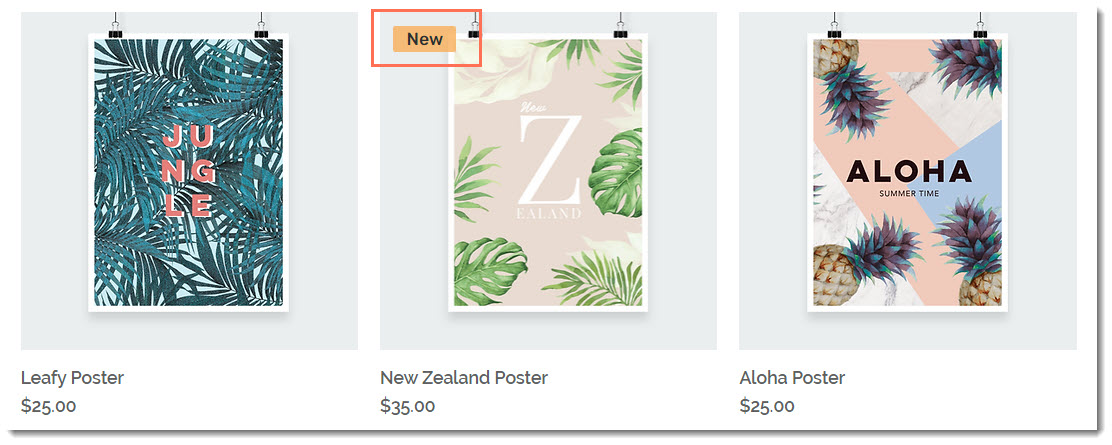
Migrate Forms and Submission Data
Users can embed customizable Wix Forms directly to their site for visitors to fill out (e.g., Contact forms or Get a Quote forms) or share standalone forms with a unique URL. By default, when someone submits a form, an email is automatically sent to the site owner notifying them about the submission.
Step 1: Export Form Data from Wix
Log in to Wix: Access the Forms & Submissions dashboard by logging into your Wix account.
Export Submissions: Navigate to Forms & Submissions, click on More Actions, and select Export. Save the form submissions as a CSV file for future use.
Step 2: Recreate Forms in the Software
Create Forms in the Software: Log in to the software, navigate to Sites > Forms, and create a new form. Rebuild the form by adding custom fields that match those from your Wix forms.
Configure Form Actions: Set up automated actions in the software, such as form notifications or conditional logic in forms, to replicate the functionality from Wix.
Wix does not offer direct export options for full website content. In order for Wix sites to work properly, it needs to be hosted and operated on Wix's servers. Therefore, you will need to manually copy text, images, and other media files to rebuild sites and online stores in the software.
Step 1: Export Content from Wix
Log in to Wix: Begin by logging into your Wix account and accessing your Wix dashboard.
Export Website Content: Download images, videos, and documents from the Wix Media Manager to ensure you have all the necessary content for your migration.
Save HTML/CSS: If you have used custom code on your Wix site, copy the HTML, CSS, and any custom scripts to preserve the design and functionality of your website.
Step 2: Rebuild Your Website in the Software
Log in to the Software: Access your account and navigate to Sites > Funnels or Sites > Websites, depending on your website’s structure.
Rebuild Pages: Manually recreate each page by pasting the copied content and re-uploading media files into the software. Utilize the drag-and-drop editor to design your pages and add forms similarly to your Wix site.
Add Custom Code: If you used custom HTML/CSS in Wix, you can add this code to the relevant sections in the software to maintain the original functionality and design.
Step 3: Disconnect Your Domain from Wix
Log in to Wix
Go to the Domains page.
Click the Show More icon next to the relevant domain and select Unassign from This Site.
Step 4: Connect Your Domain to the Software
Log in to the Software: Go to Settings > Domains > Add Domain. Enter the domain you need for your newly created site.
Log in to Wix: Go to the Domains page. Click the Domain Actions icon next to the relevant domain and select Manage DNS records.
Add DNS Records: Scroll to the record type you'd like to add (e.g., CNAME, TXT) and click + Add Record.
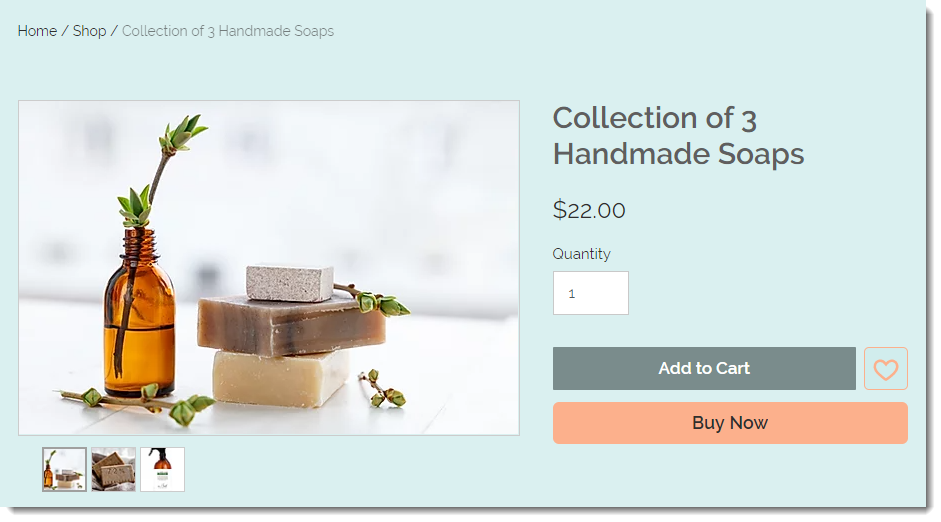
Was this article helpful?
That’s Great!
Thank you for your feedback
Sorry! We couldn't be helpful
Thank you for your feedback
Feedback sent
We appreciate your effort and will try to fix the article
