Step 1: Access the Advanced Filters Panel
- Find the option to apply "Advanced Filters" on the top right of the Custom Objects page

Step 2: Populate the Filters
In the Advanced Filters panel, search or select fields that you want to filter by. You can apply filter conditions using AND/OR logic to refine your search further.
- Use the search bar to quickly locate a field.
- Expand categories like Other Details, Car Info, and Price to choose fields.
- You can filter based on both default and custom object field
 Step 3: Apply the Filters
Step 3: Apply the Filters
- Group multiple filters using the "And" / "OR" logics to apply more complex filter logics
- You can manage the filter order in the panel for better clarity.
- To remove filters, simply deselect them or click the reset button.
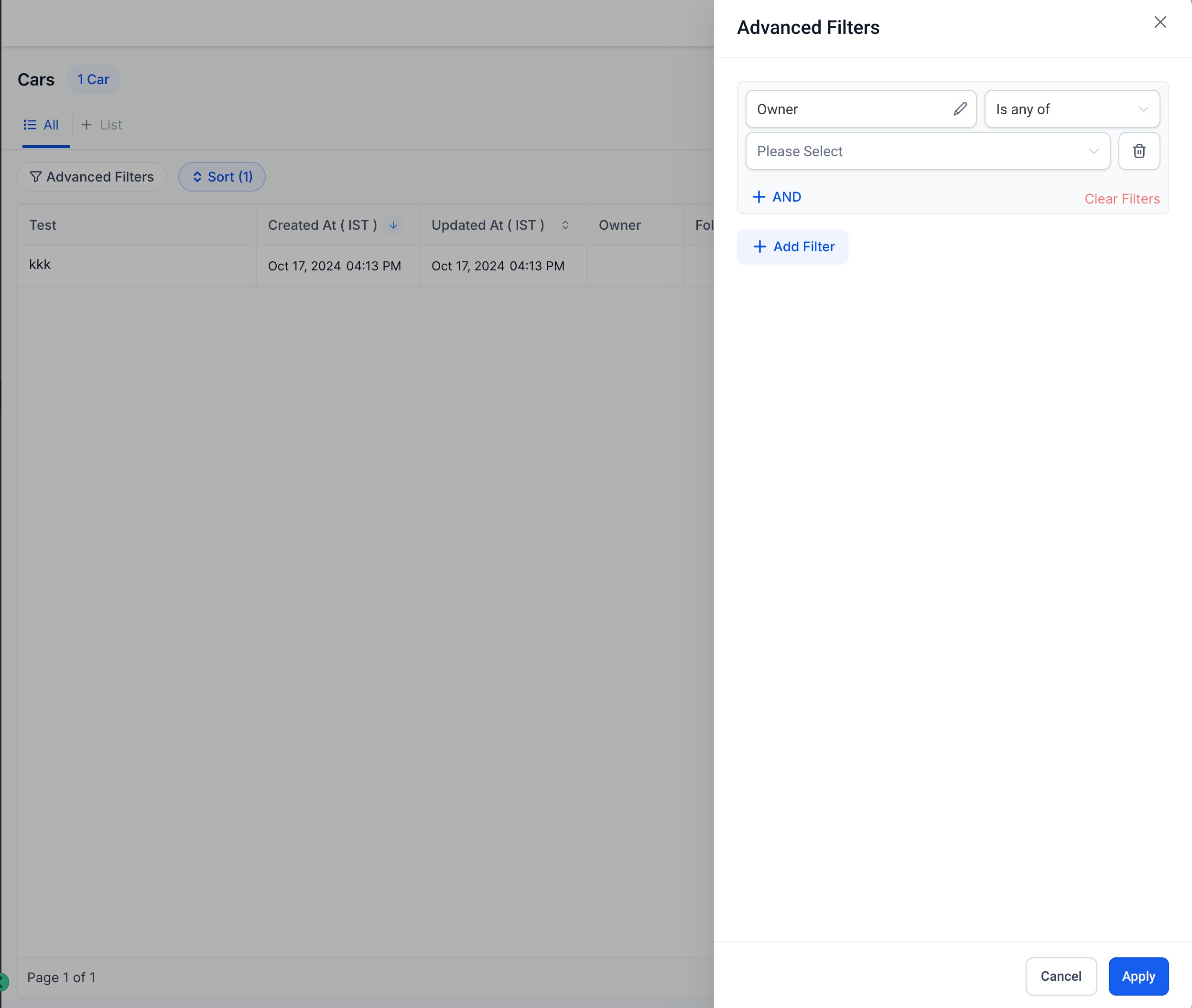
Advanced filters are only applied in the local setup and cannot be saved immediately. Upcoming feature to create Smartlists will solve for the saving of Filters
Was this article helpful?
That’s Great!
Thank you for your feedback
Sorry! We couldn't be helpful
Thank you for your feedback
Feedback sent
We appreciate your effort and will try to fix the article