Where do calls go when a lead calls back?
ncoming Call to a Phone number | ||
 | ||
| Priority 1: User Phone Assignment. Is the phone number that the contact called assigned to a user? | ✅ Yes  | Forward to the phone number assigned user's cell phone |
| ❌ No ❌ | ||
| Priority 2: Contact User Assignment. Is the contact/lead calling assigned to a user? | ✅ Yes | Forward to the assigned user's cell phone |
| ❌ No ❌ | ||
| Priority 3: Forwarding Number. Does the phone number called have a forwarding number set? | ✅ Yes | Forward to the phone number's "Forwarding Number" field, e.g. business cell phone |
| ❌ No ❌ | ||
| Priority 4: Business Profile Settings. Is there a number in the Company Phone field in the Business info tab on the location settings page? | ✅ Yes | Forward to the number in Business Info tab > Company Phone field if 'Forward calls to business phone number' is checked |
FAQs:
1. How would we know which Phone number the contact call if we have more than one Phone number?
Go to Conversations > Look up the contact > Hover over the Inbound call to click on the three dots > Click on Details
To: You can view which Phone number the contact called here:
2. How to check if the Phone number is assigned to a user?
Once you are in the sub-account, Click Settings at the bottom left:
Click on My Staff > Click on Edit (pick any one user to edit)
Expand Call & Voicemail Settings
Once you click the Select Phone Number dropdown
- If it says Phone number (already assigned to another user) and you don't know which user it is, the only way to check will be to Edit each user to Expand Call & Voicemail Settings section to find out which user the number is assigned to.
If you see a Phone number like this, e.g. my Phone number is (778) 907-0712
That means all calls to the assigned Phone number (778) 907-0712 will be routed to this user's phone number.
Even if the lead is assigned to another user, inbound calls will always always always go to the user's phone number.
Check what the user phone number is > Expand User Info in the first section to check the user phone number.
If there's no user phone number, it will fall back to the forwarding number set in phone number settings.

3. How to check if 'Ring user assigned to called number' is checked or not?
You can see this option under account view > Settings > Phone Numbers > Advanced Settings > Voice Calls > Inbound Call
4. How to check if the contact/lead inbound call number is assigned to a user?
Once you are in the sub-account, Click on Contacts
Lookup the phone number of the contact who called the Phone number on the top right Quick Search box
Click on the contact
Check if the contact is Assigned to any users on top
If it's assigned to User A, all inbound calls will go to User A
But if the Phone number that the contact dialed is assigned to user B already - 1st priority where the Phone number is assigned to the user, all inbound calls will go to User B even if the contact is assigned to User A.
5. How to check if 'Forward calls to business phone number' is checked or not?
You can see this option under account view > Settings > Phone Numbers > Advanced Settings > Voice Calls > Inbound Call
6. If you already checked, no Phone number is assigned to the users, no forwarding number configured, the call still forwards, why?
Please check if there's a company Phone set in
Business Information > Company Phone

7. What happens if I don't configure any forwarding numbers?
The call will drop immediately after we call the Phone number.
8. Can I configure the Phone number to go to a voicemail directly?
You can configure the Voicemail For Company And For Users.
One way might be to get a Google voice number with the voicemail configured and put it in the forwarding number.
Set the incoming call timeout to 1 second so it will drop the call faster in 2-3 rings.
Or you can assign the Phone number to a user and receive Inbound Calling on Mobile APP.
9. I always want calls to forward to one number no matter what, how do I set this up?
You can set up a new user, and assign the Phone number to the user. All the calls will always go to that user's phone number.
10. When we call the Phone number, it disconnects right away, and it won't even ring, we already reset and bought a new number but it's still showing the same issue?
Edit the Phone number and check if there are any custom values set up in the whisper message. Broken custom values will affect incoming calls and cause it to drop.
Another possible reason is that the Phone number might not be voice capable. In this article How to check logs for a specific Call in Twilio, it will navigate how to also check the Phone number's capabilities.
11. Can we do call forwarding with an extension?
Only when a Phone number is assigned to users. There’s an extension field next to user's phone number. All the calls will always go to that user's phone number.
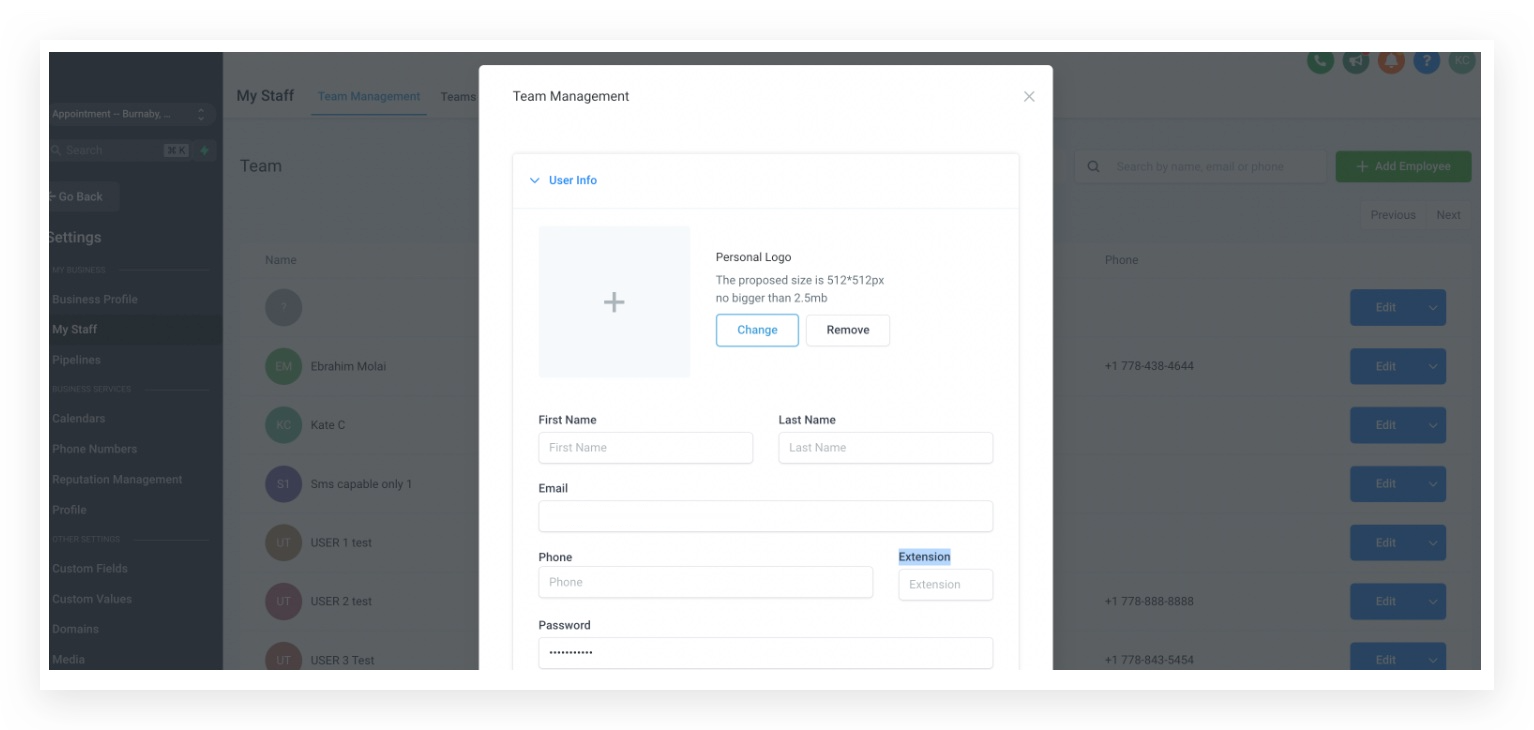
Scenario: A lead receives a SMS or call from a your account's campaign. The lead calls back the number they see on their caller ID, which is the phone number originally setup (seen in Settings -> Phone Numbers). Where does the call go?
Company Phone (First Layer):
If there is no Call Forwarding Number and the lead is not assigned to a specific user via a user assigned campaign...
the call will be forwarded to the Company Phone.
To update the Company Phone follow the steps below:
- Click Settings on the client view.
- Click Company.
- Update the number found in the Company Phone field.
- Click Update Company.
Call Forwarding Number (Second Layer):
If there is a Call Forwarding Number and the lead is not assigned to a specific user via a user assigned campaign...
the call will be forwarded to the Call Forwarding Number.
To update the Call Forwarding Number follow the steps below:
- Click Settings on the client view.
- Click Phone Numbers.
- Update the Call Forwarding Number of the selected default outbound number.
- Click Save.
User Phone (Third Layer)
If the lead is assigned to a user via a user assigned campaign...
the call will be forwarded to the User Phone.
To update the User Phone follow the steps below:
- Click Settings on the client view.
- Click Team Management.
- Click Edit for the user who was assigned the lead.
- Update the Phone field.
- Click Save.
Was this article helpful?
That’s Great!
Thank you for your feedback
Sorry! We couldn't be helpful
Thank you for your feedback
Feedback sent
We appreciate your effort and will try to fix the article




























