1. Create a landing page with messaging you want people to see when they unsubscribe
2. Use the url to the landing page from Step 1 to make a Trigger Link.
3. Replace the default unsubscribe link url with the Trigger Link.
Click on 1. Marketing > 2. Trigger links > 3. Add Link

Click Save once you put:
Name: Unsubscribe Link
Link URL: Paste the funnel unsubscribe page URL here
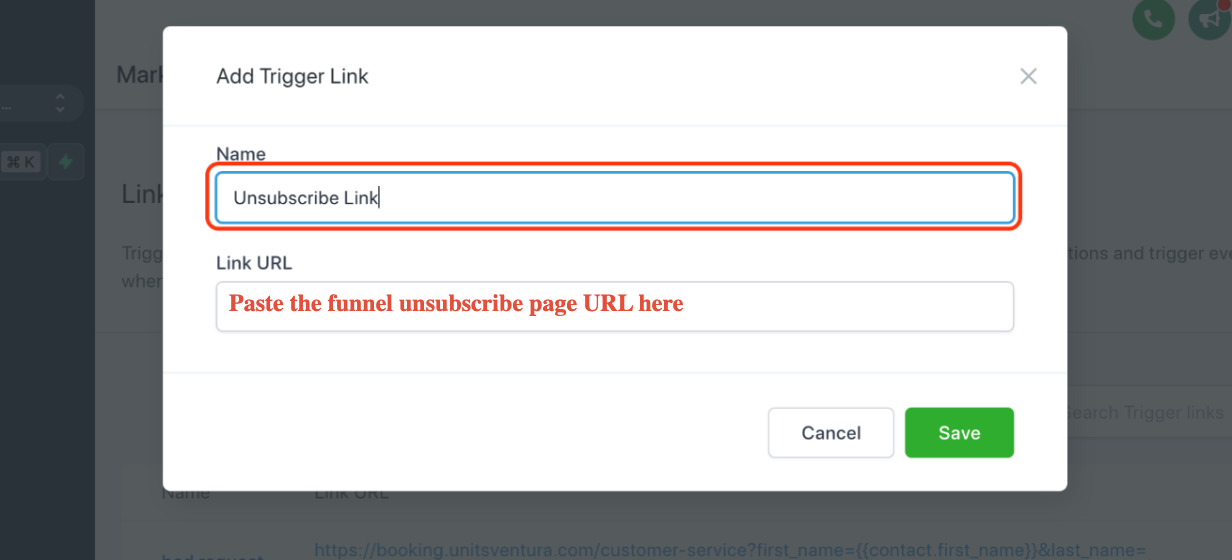
4. Create a workflow that uses "Trigger Link Clicked" as the condition and "Set Contact DND" as the action
Click on 1. Automation > 2. Create workflow

Click on 1. Start from scratch > 2. Create new workflow
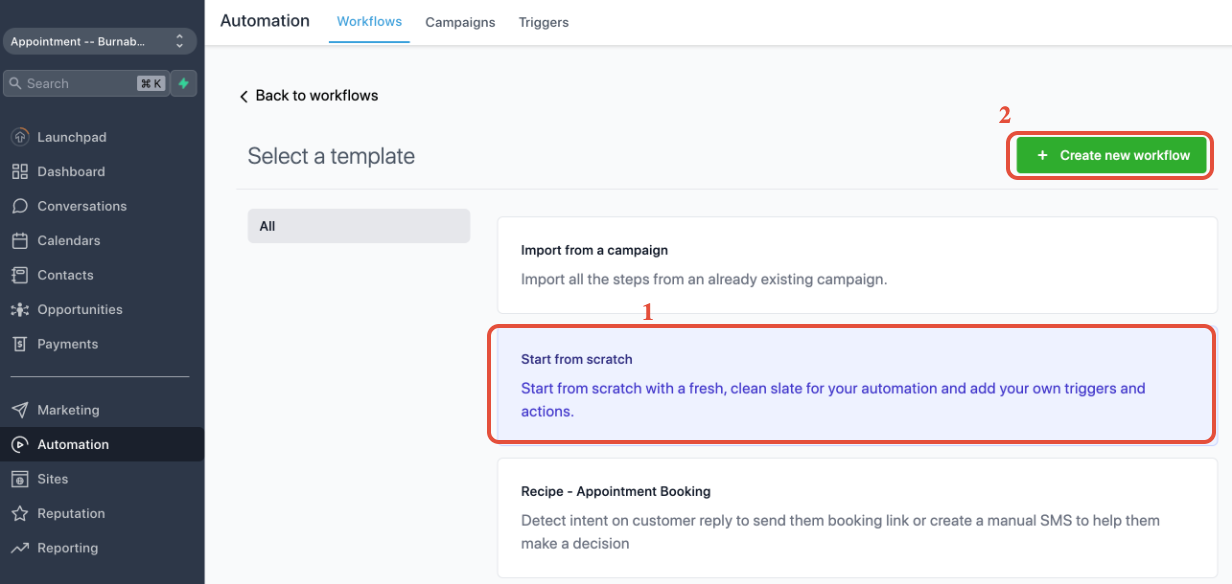
1. Update the workflow title to Trigger Link Unsubscribe
2. Click on Add New Workflow Trigger

Search for the Trigger Link Clicked workflow trigger

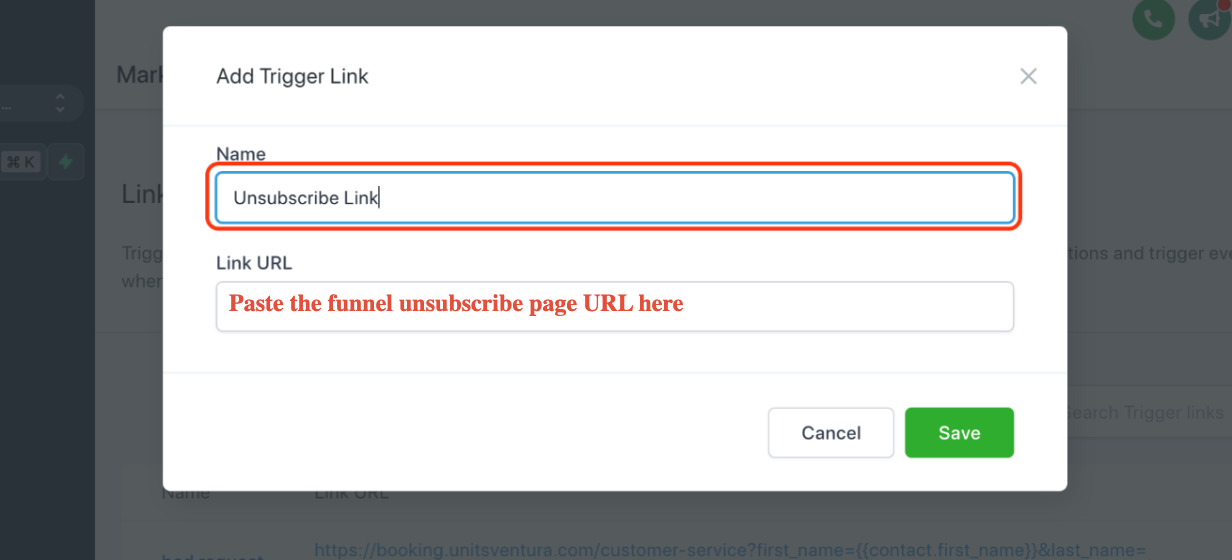
Click on 1. Automation > 2. Create workflow

Click on 1. Start from scratch > 2. Create new workflow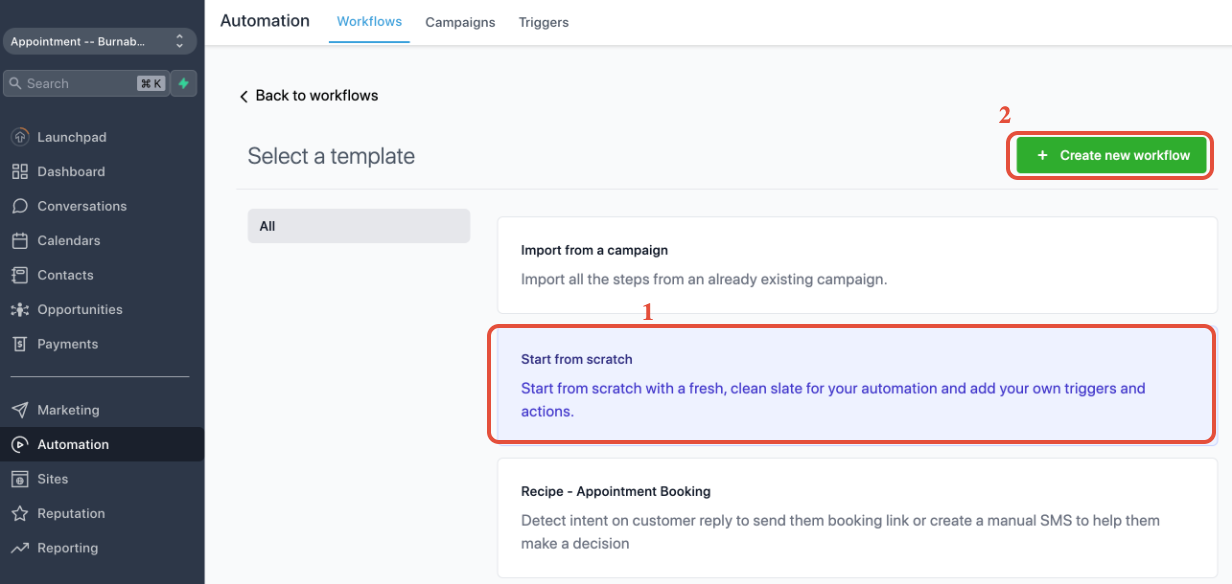
1. Update the workflow title to Trigger Link Unsubscribe
2. Click on Add New Workflow Trigger

Search for the Trigger Link Clicked workflow trigger
Click on Add filters
Filters
Trigger Link: Select Unsubscrbe link

Now we can add our first workflow action
Look up the action to Set contact DND
In the dropdown, choose Enable DND for specific channels:
Select Email as the Channels
Click Save Actions
Save and publish workflow!

5. Now you can integrate the trigger link as the unsubscribe link in the email footer
1. highlight here
2. Click on the link icon
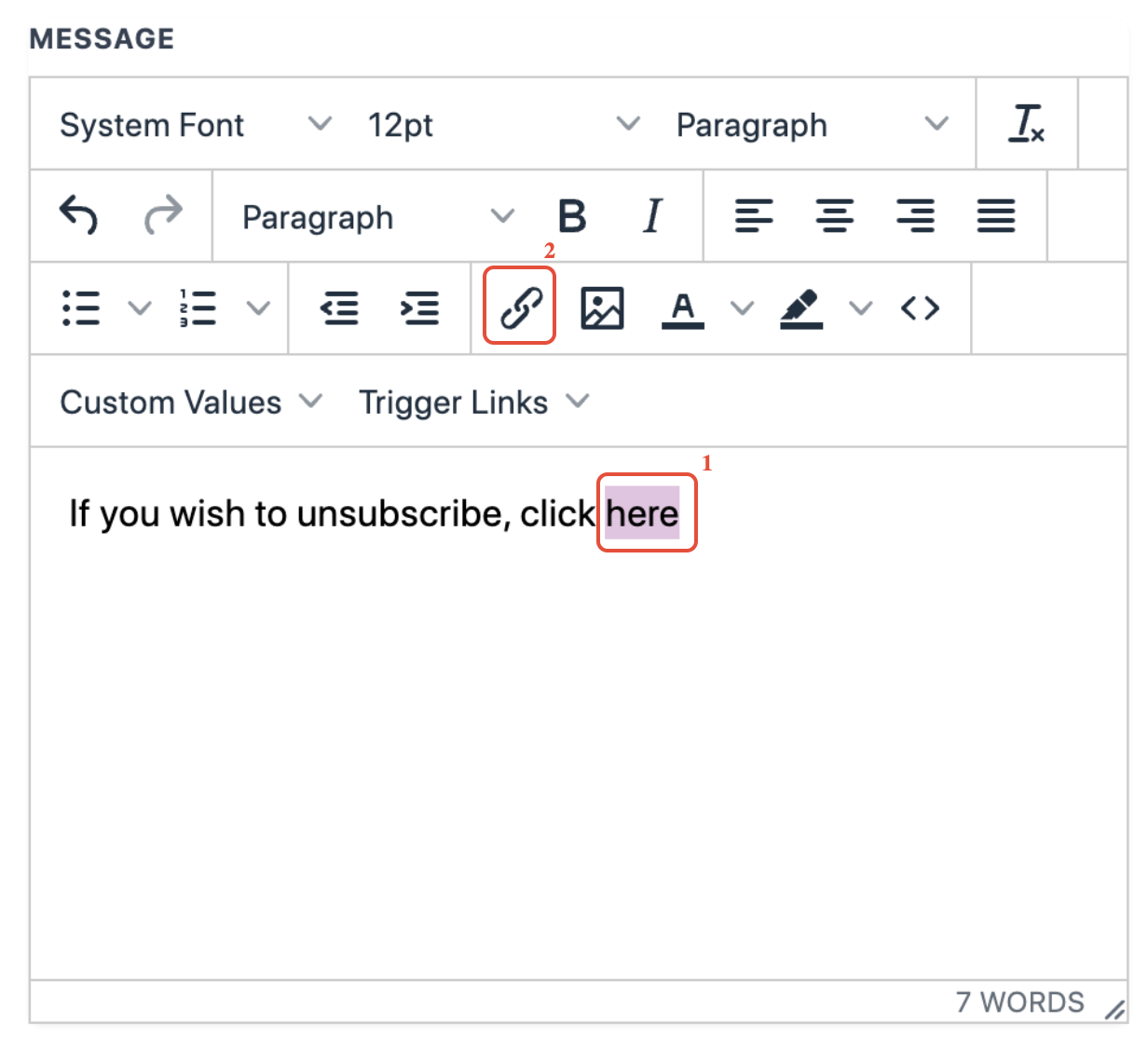
Select Unsubscribe Link from Link list
Click Save
Now anyone who click on the trigger link here will be marked DND for the email channel!

Was this article helpful?
That’s Great!
Thank you for your feedback
Sorry! We couldn't be helpful
Thank you for your feedback
Feedback sent
We appreciate your effort and will try to fix the article

