Your WhatsApp V2 templates just got smarter. You can now embed Trigger Links as buttons, track every click, and branch workflows automatically—just like you already do with email or SMS links.

What’s New
Trigger Link Buttons – Add trackable links to any WhatsApp V2 template button.
Click Tracking – See exactly which button a contact taps; clicks appear in reporting and workflow logs.
Workflow Branching – Use the Button Click condition to route contacts down different paths based on the link they chose.
Why It Matters
Measure Engagement – Know which offer, product, or CTA wins attention on WhatsApp.
Smarter Automation – Trigger follow-ups, tags, or personalized messages the moment a link is clicked.
Unified Analytics – Track WhatsApp clicks alongside email and SMS for a complete engagement picture.
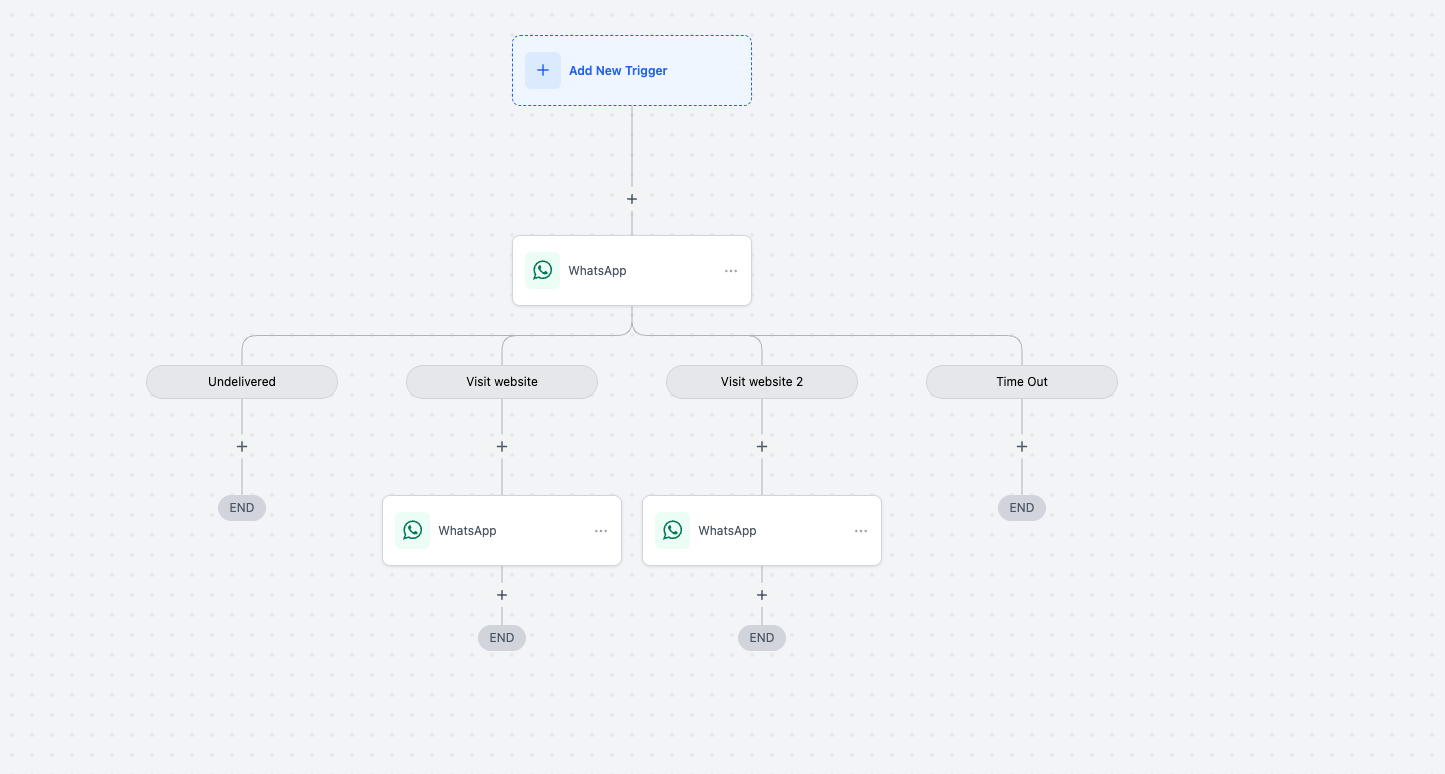
How to Use
Edit or create a WhatsApp template.
Add a button, choose Trigger Link, and select your link from the dropdown.
Save and submit the template for approval.
In Workflows, use the Button Click condition to branch actions based on the clicked trigger link.

Limitations
Total buttons per message remain capped at two.
Example combinations:
Two Trigger Link buttons
One Trigger Link button + one quick-reply button
Cannot exceed the two-button limit with any mix of button types.
Start adding Trigger Links to your WhatsApp templates today and drive laser-targeted, clickable experiences—right inside the chat.
Was this article helpful?
That’s Great!
Thank you for your feedback
Sorry! We couldn't be helpful
Thank you for your feedback
Feedback sent
We appreciate your effort and will try to fix the article