Overview
You can now perform bulk actions directly from the Opportunities
Kanban/Card view
without switching to List view. Note: To enable this feature go to Settings > Labs > Enable "Bulk Actions in Cards View"

What’s New
- Bulk Card Selection: Select multiple opportunity cards using checkboxes right in the Card view.
- Select All on Page: If there are more than 20 opportunities, you’ll see a “Select All on Page” button to quickly select every visible card.
- Interaction Lock During Selection: While in selection mode, cards are locked from dragging or opening to avoid accidental changes.
How It Works
- Go to Opportunities> choose aPipeline> switch toKanban/Card view.
- Click the checkbox on any card to enter selection mode.
- Use additional checkboxes to select more cards.
- When opportunities exceed 20, click “Select All on Page”to select all visible.
- Once selected, click Editto perform bulk actions.
Why It Matters
- Saves time by allowing bulk actions within your preferred view.
- Prevents unintended card interactions during selection.
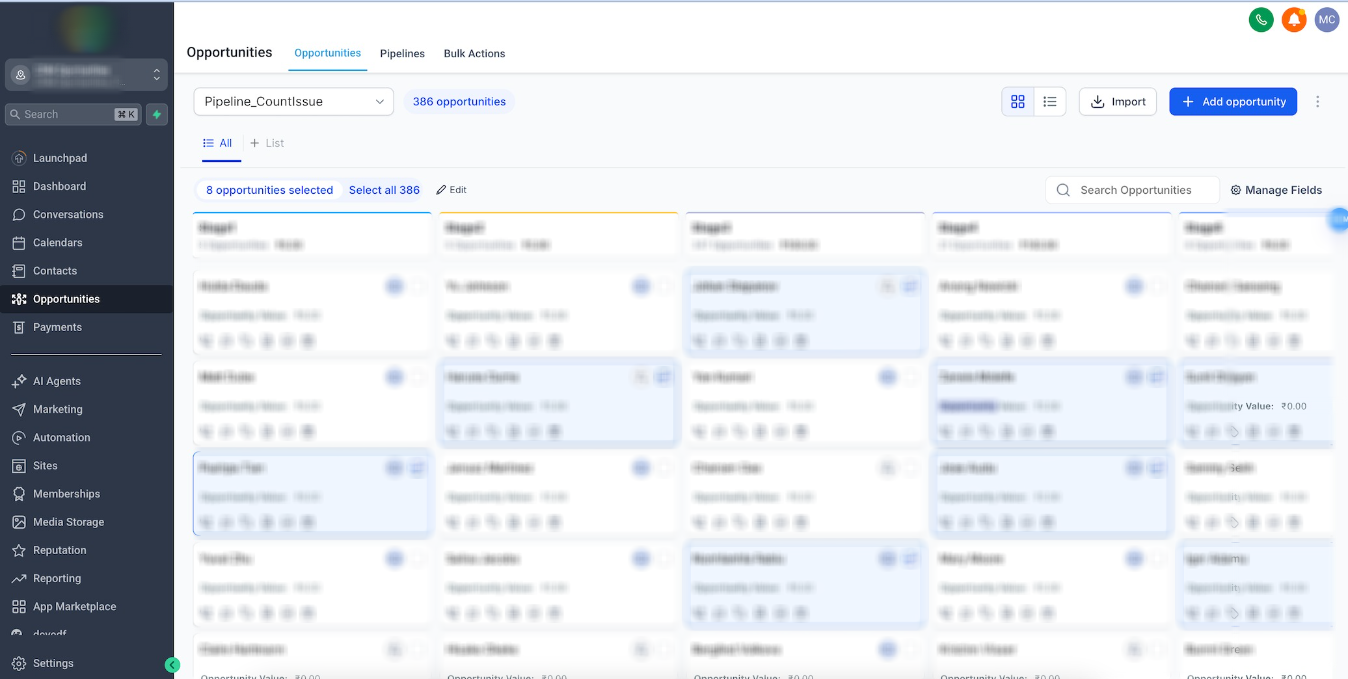


Was this article helpful?
That’s Great!
Thank you for your feedback
Sorry! We couldn't be helpful
Thank you for your feedback
Feedback sent
We appreciate your effort and will try to fix the article